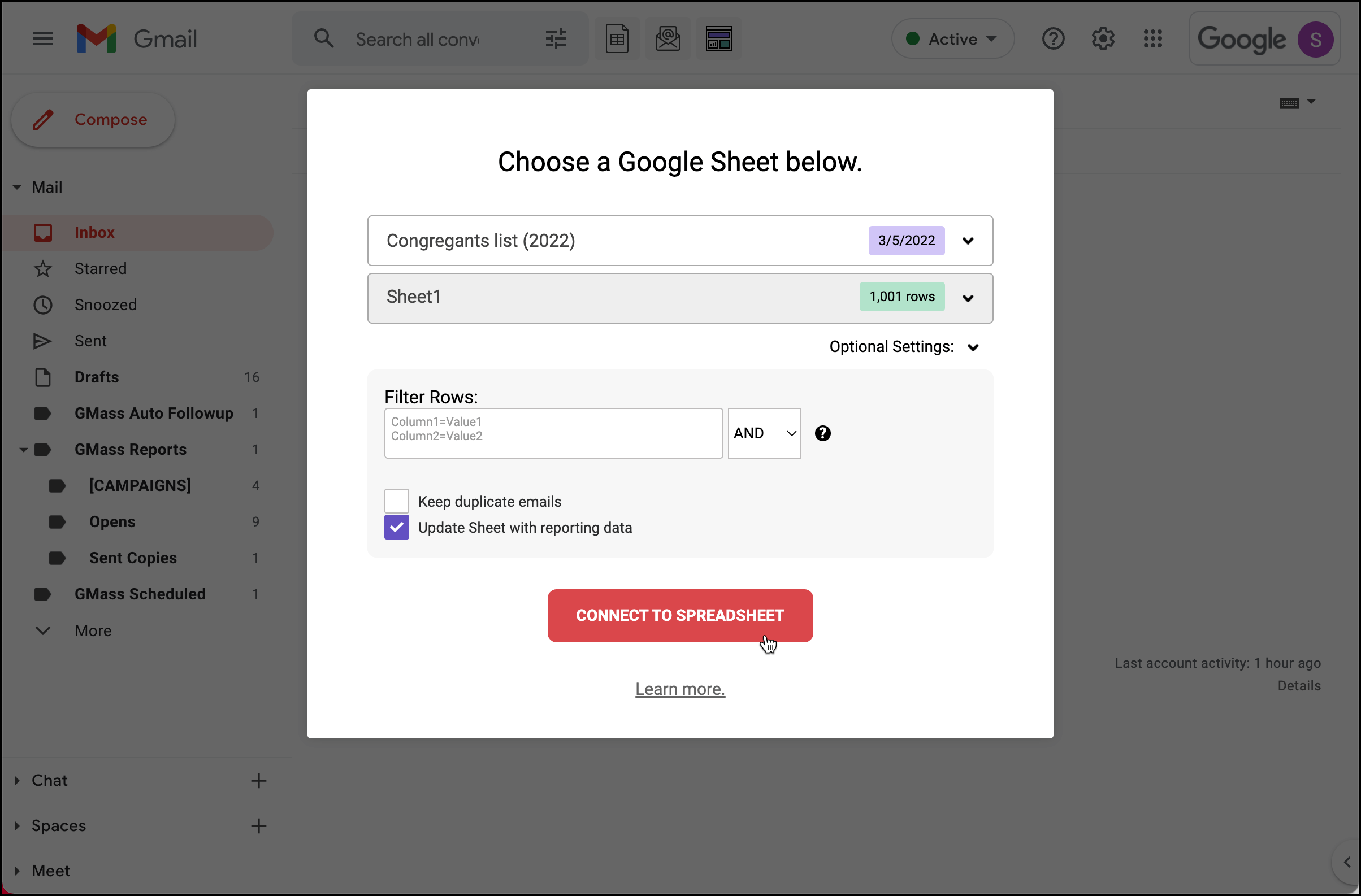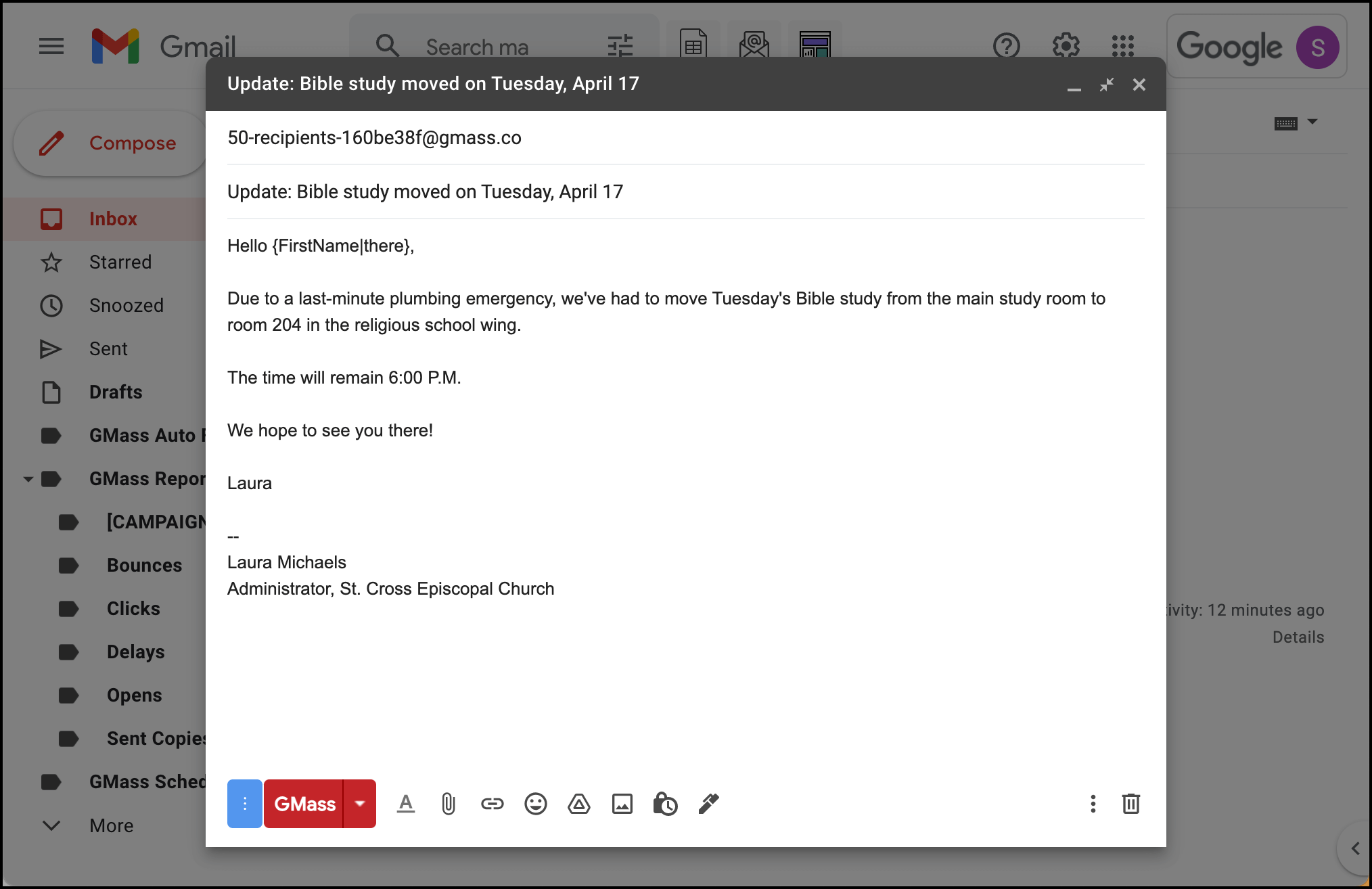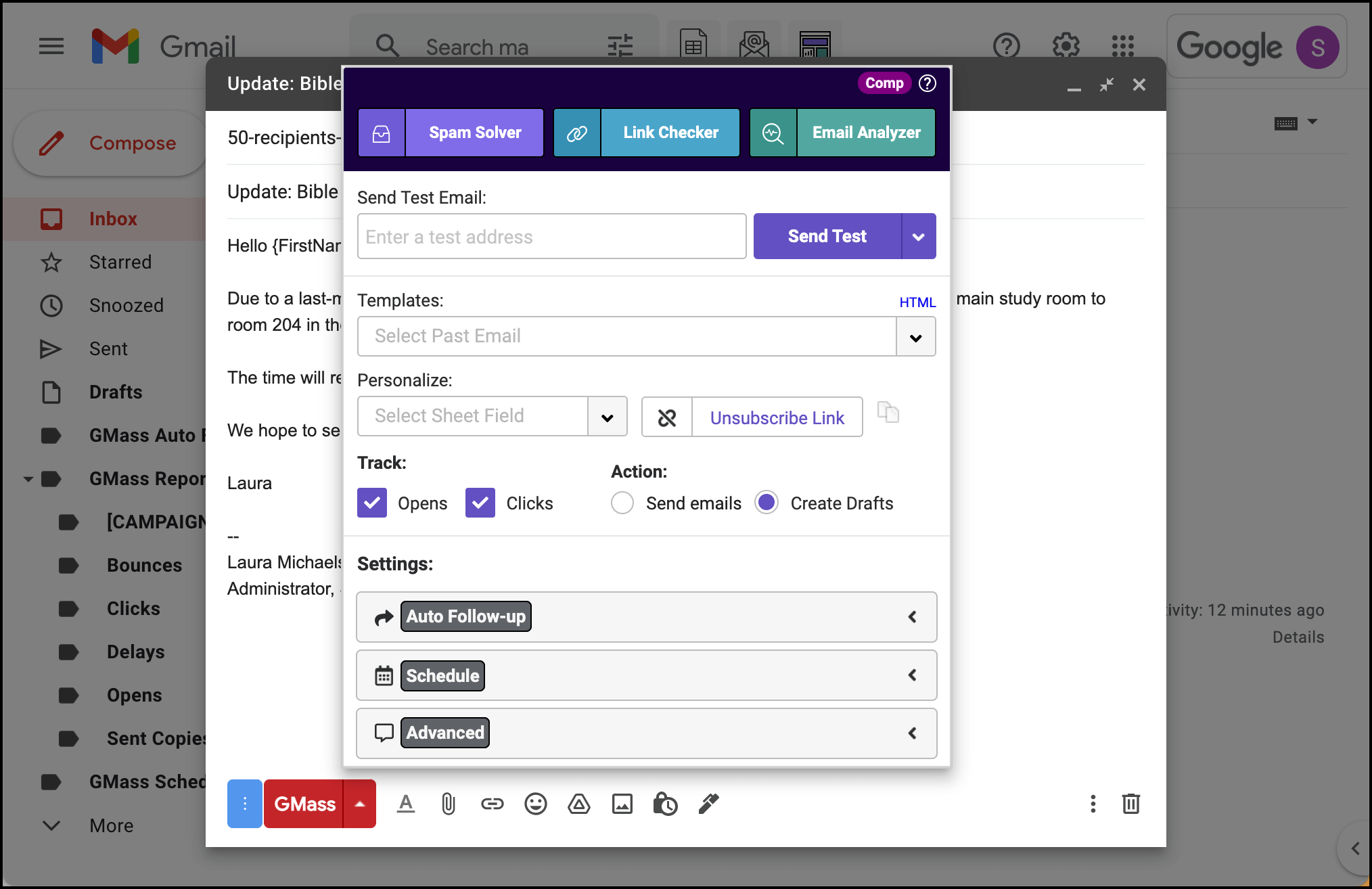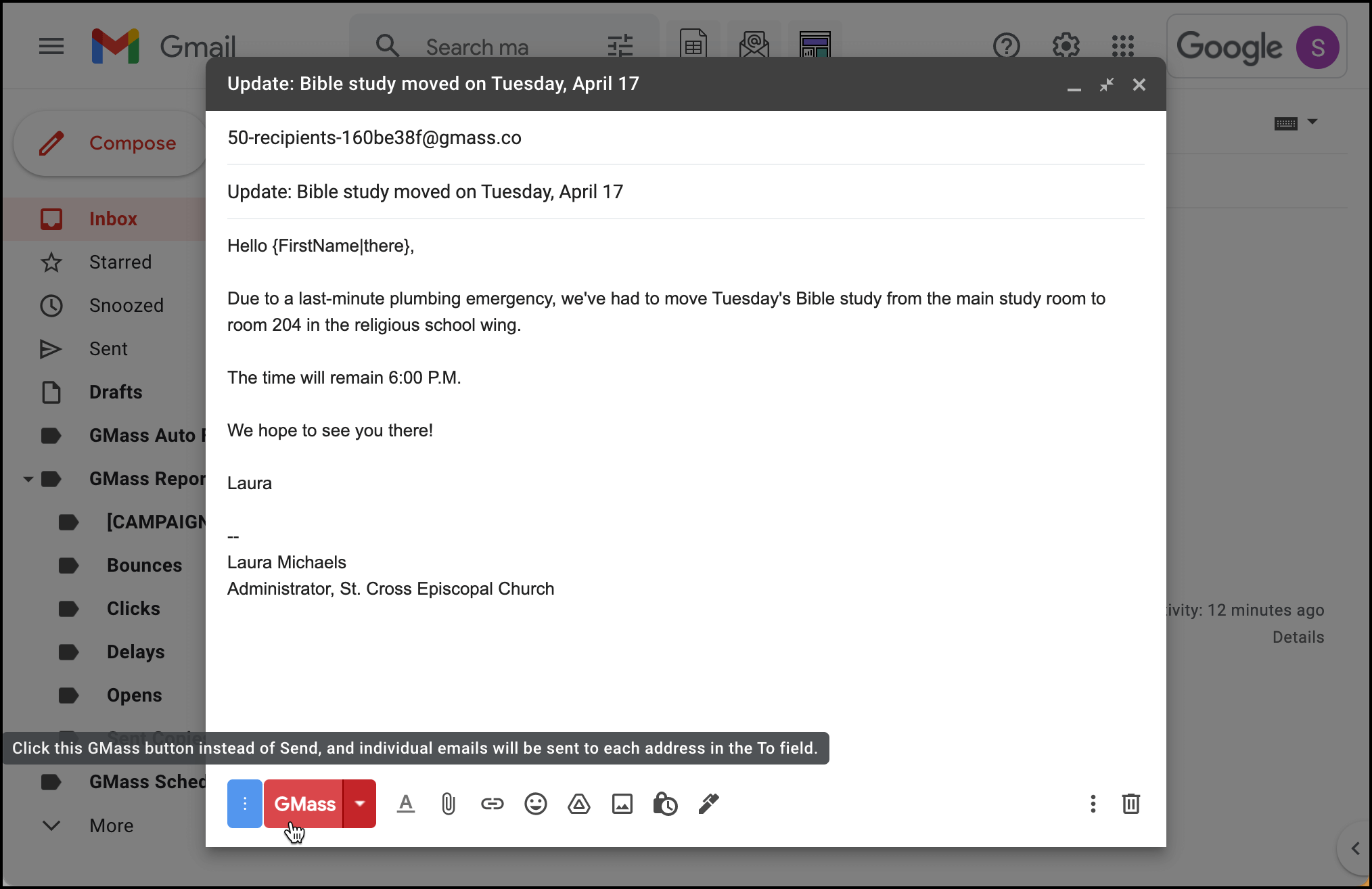The easy, affordable way to keep in touch with your congregation
Send personalized mass emails from right inside Gmail, no complex software required
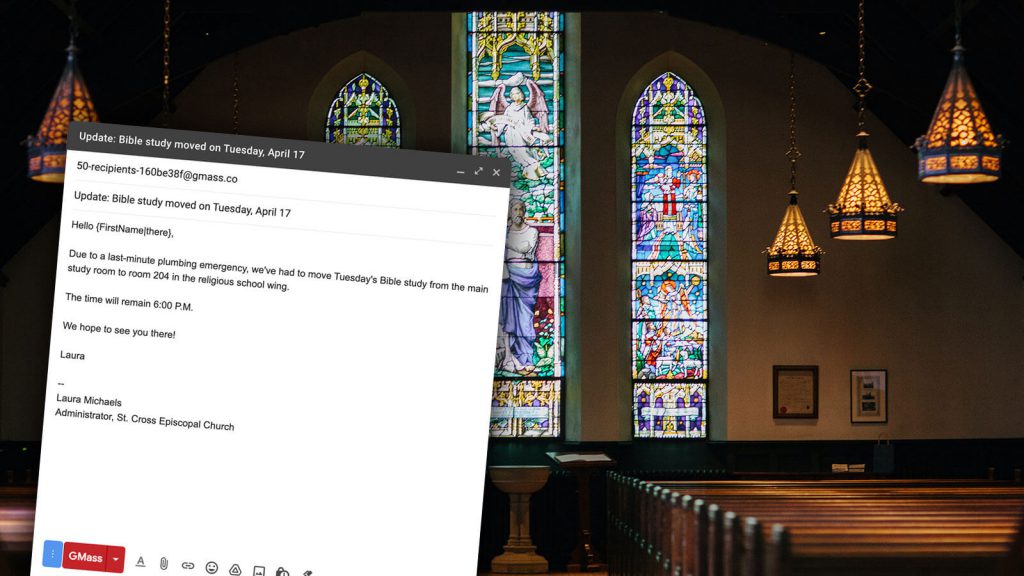
Church announcements, fundraising drives, maybe even mass emails about mass. Whatever your message may be, you need a reliable and fast way to get it to the members of your church.
GMass is your simple, affordable option for sending those church emails.
Send a personalized, individual message to every member of your church from right inside your Gmail (or Google Workspace) account.
That’s right: If you’re using a solution like Mailchimp, Tithe.ly, Flocknote, or anything else, GMass should feel far more familiar and intuitive — since with GMass, if you know how to send an email, you’ll know how to send a mass email.
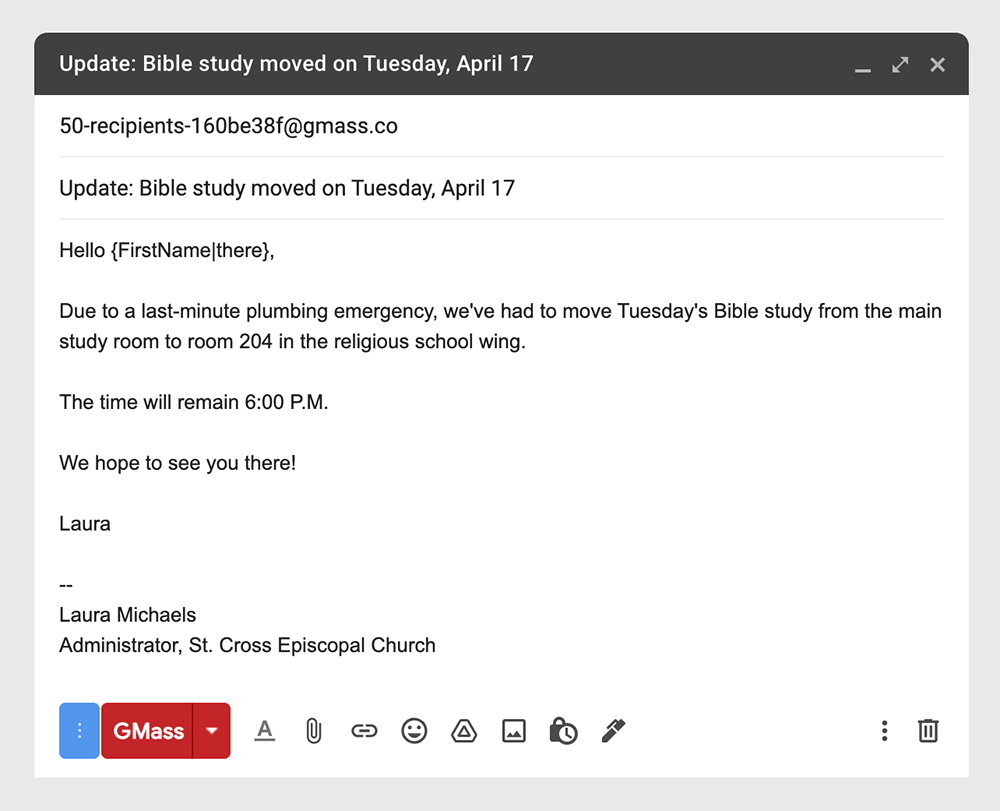
Improve communication, boost involvement, and increase engagement
| 300,000+ users, 7,500+ reviews, and (nearly) a ⭐⭐⭐⭐⭐ average in the Chrome Web Store |
| “GMass was a snap to figure out and set up and use! Sent out my first mass mailing in less than an hour – what used to take a whole day.” – Nick H.
“This extension was perfect for mail-merge novices like me! I was nervous that it wasn’t going to work (it sounded too good to be true), but lo and behold, it worked seamlessly. There are great prompts that check/correct things along the way.” – Amelia V.
“Great product and amazing support. Easy to use and perfect for our campaigns.” – Yasser K. |
Communicate better than ever with the members of your church
| Get started fast Go from installation to sending your first church-wide email in minutes. |
No new software to learn Know how to send an email in Gmail? Then you know how to send a mass email with GMass. |
Save money The days of printing flyers or using expensive email software are over. |
| Personalize each message Include each member’s name (and any other details you want) in your emails. |
Track your results Track opens, clicks, replies and unsubscribes. Learn how your members are responding to your emails. |
Avoid the spam folder GMass’s advanced email distribution system helps your mass emails land in the inbox, not the spam folder. |
| Reach different groups GMass makes it simple to divide your member list into smaller groups for targeted messages. |
Send automatic follow-ups For example: Send a follow-up two days later to members who didn’t open your first email. |
Schedule emails for later Set up an email campaign at any time and date in the future. |
Try GMass for free — no credit card required
Boost involvement and keep members engaged
Congregations around the world are using GMass to keep their members informed, engaged and active
- Church newsletters. Inform your members about church news, events and activities.
- Important announcements. Are services at a different time this week? Get the word out. Your members might not see a social media post (after all, those are at the mercy of algorithms) — but they will receive your emails.
- Welcome emails. Send a series of emails to new church members. Introduce the leaders and the community, showcase events, and ensure new members feel welcomed with open arms.
- Charity opportunities. Keep members informed about opportunities to head into the community to make a difference.
- Fundraising drives. Raise money for the church through direct outreach.
Member outreach with no learning curve
To show you just how soon you’ll be sending your first personalized mass emails with GMass, we put together this guide… then we realized it’s only five steps long.
Step 1: Install GMass
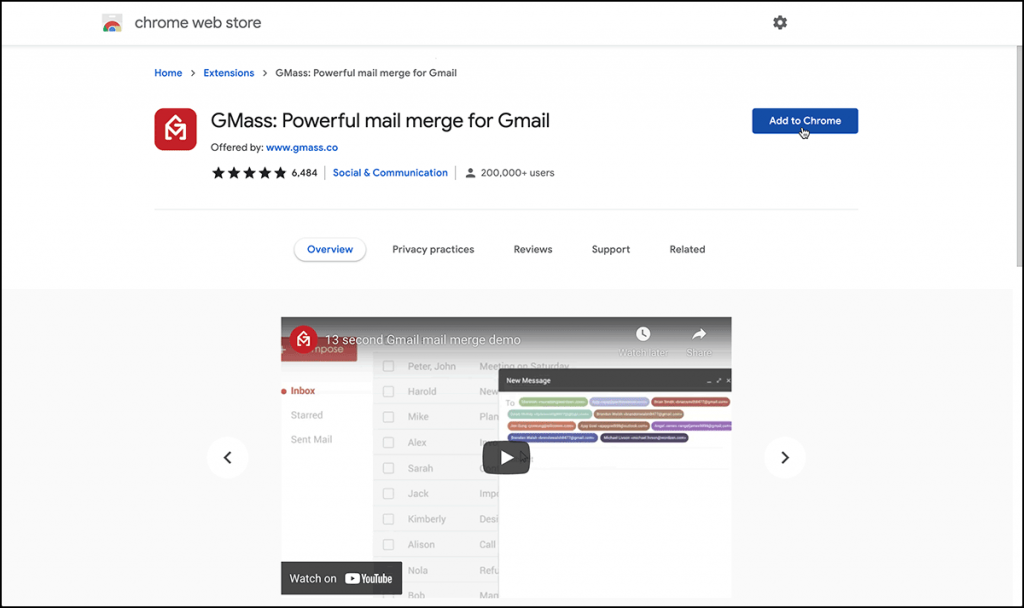
Install GMass at the Google Chrome web store and connect it to your Gmail account with a few clicks.
Step 2: Import your Google Sheet of members
Click one button in Gmail to import your Google Sheet of church members.
Step 3: Write your email
Write your message and use the GMass pop-up tool to add personalization fields.
Step 4: Select any extra email features
Set up automated follow ups, schedule your email for the future, and more.
Step 5: Click the GMass button to send
Click the GMass button and your email will send now (or at a scheduled time). Now you can track your results right there in Gmail as well.
Well done. You just sent your first email campaign and it probably took less than five minutes. Now that’s efficiency.
Join the thousands of other churches using GMass (along with 300k other businesses, nonprofits, schools and more)
Try it for free, get up and running in minutes, and start engaging the members of your church today!