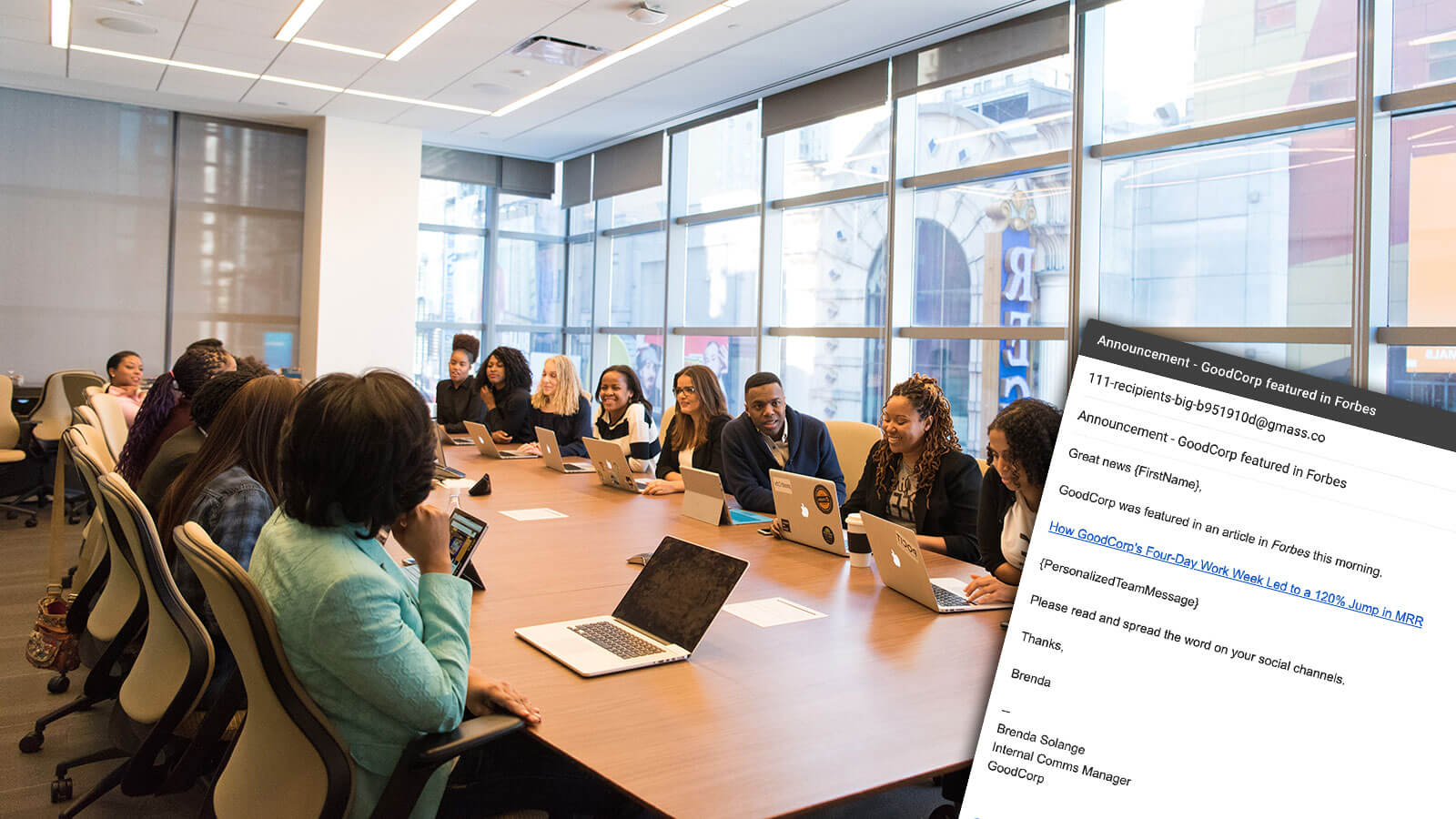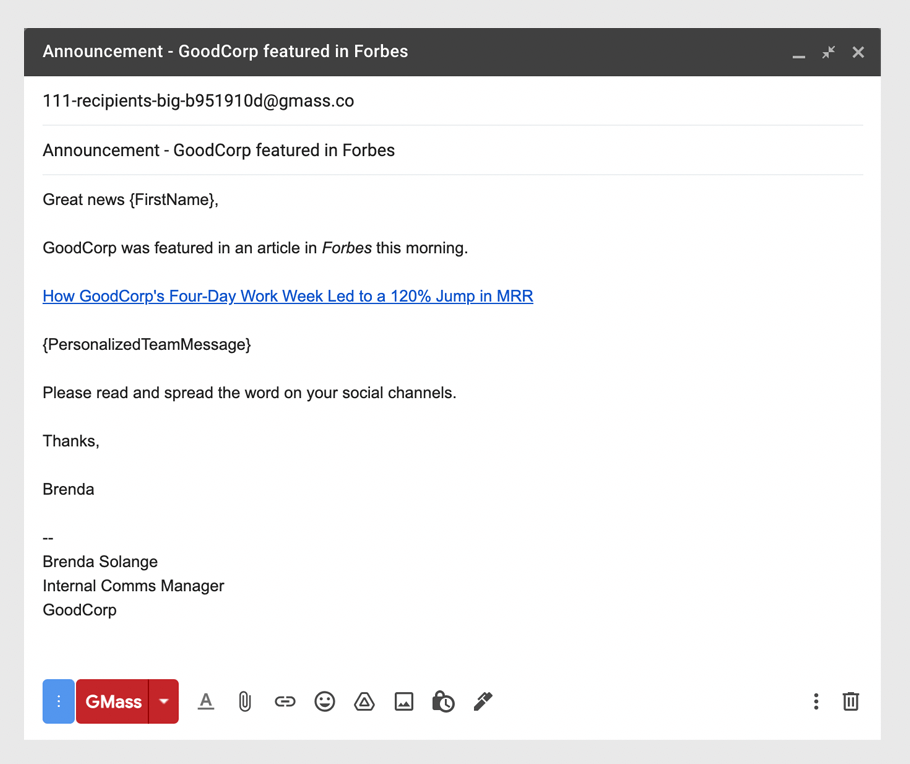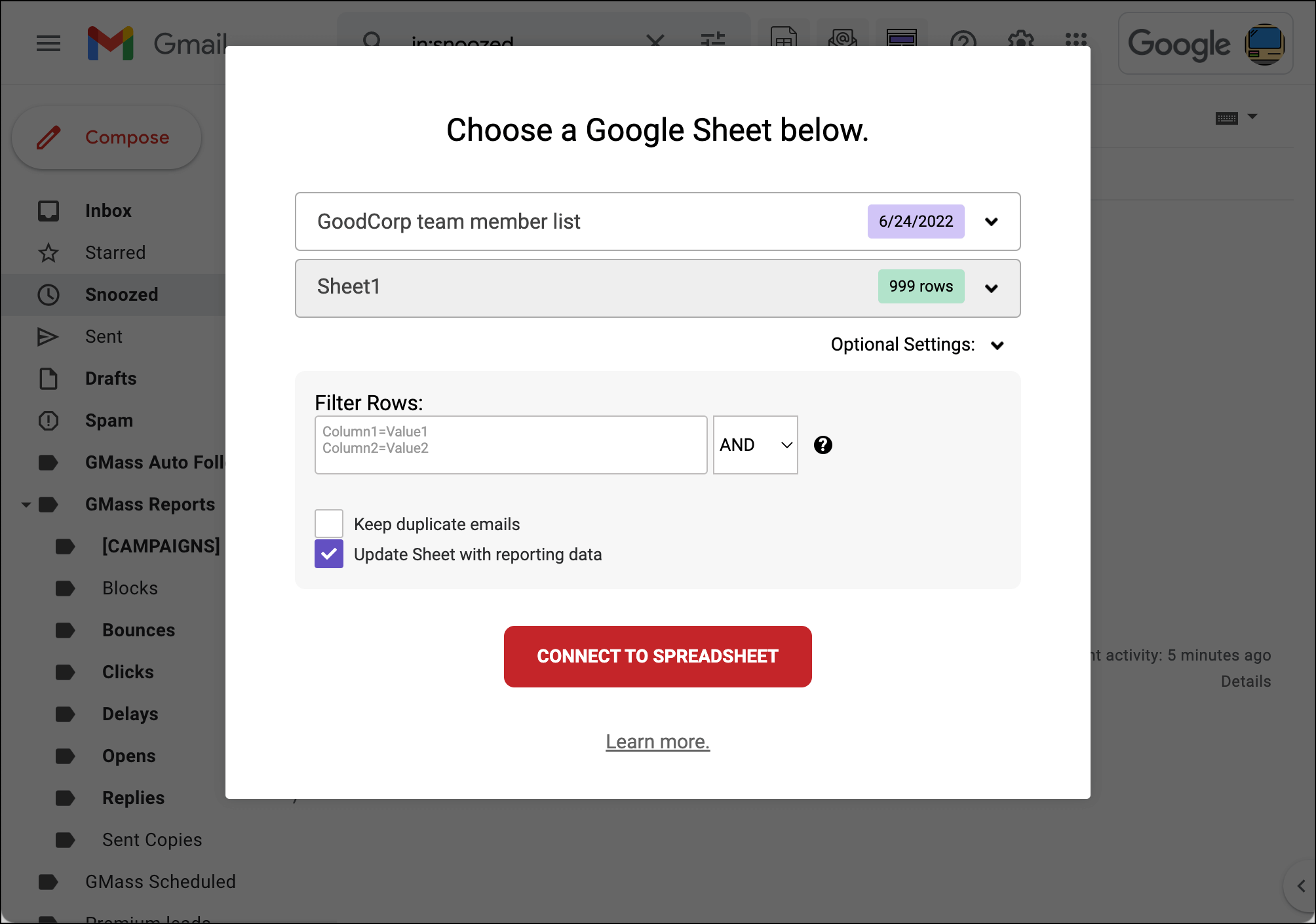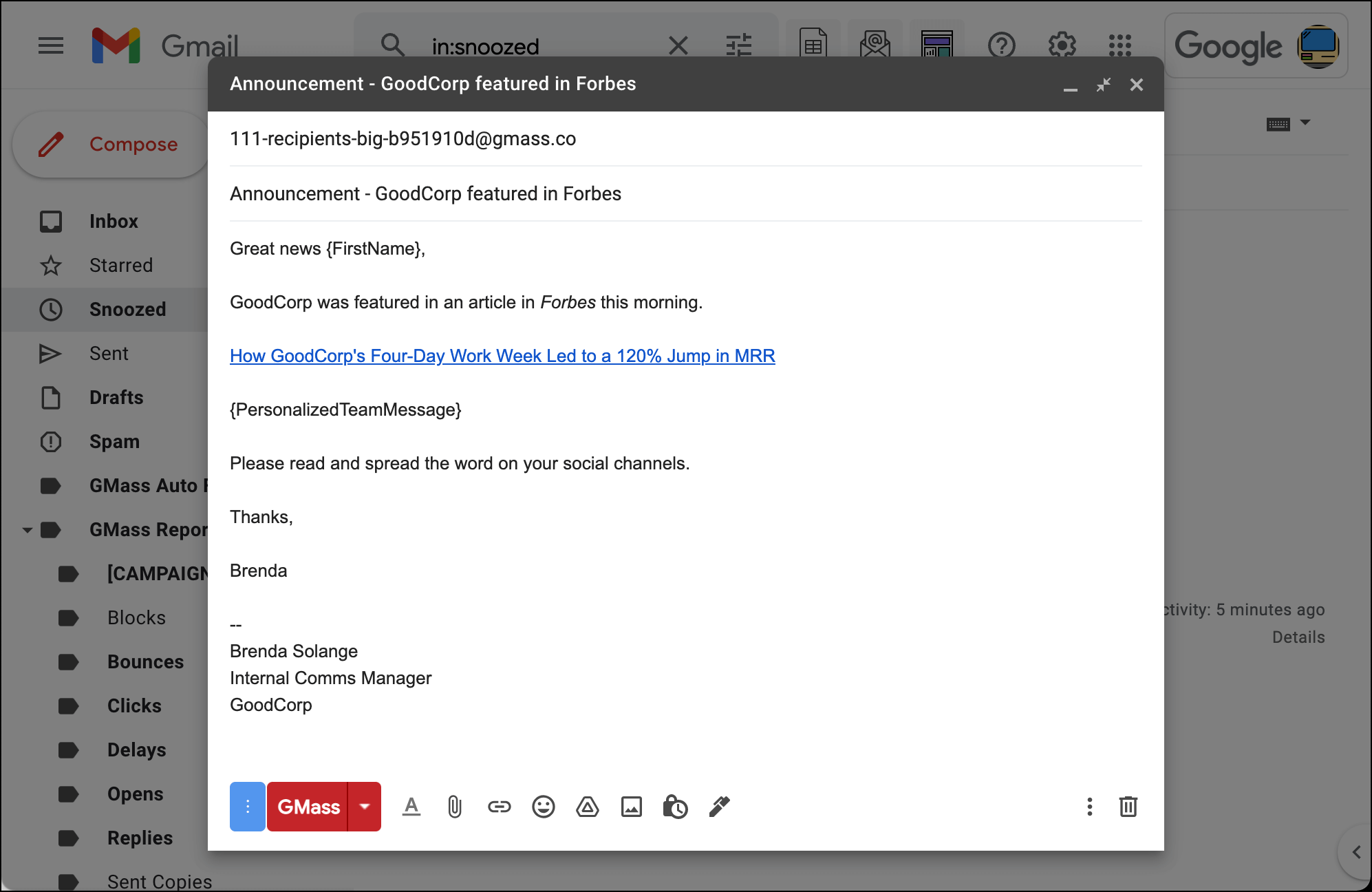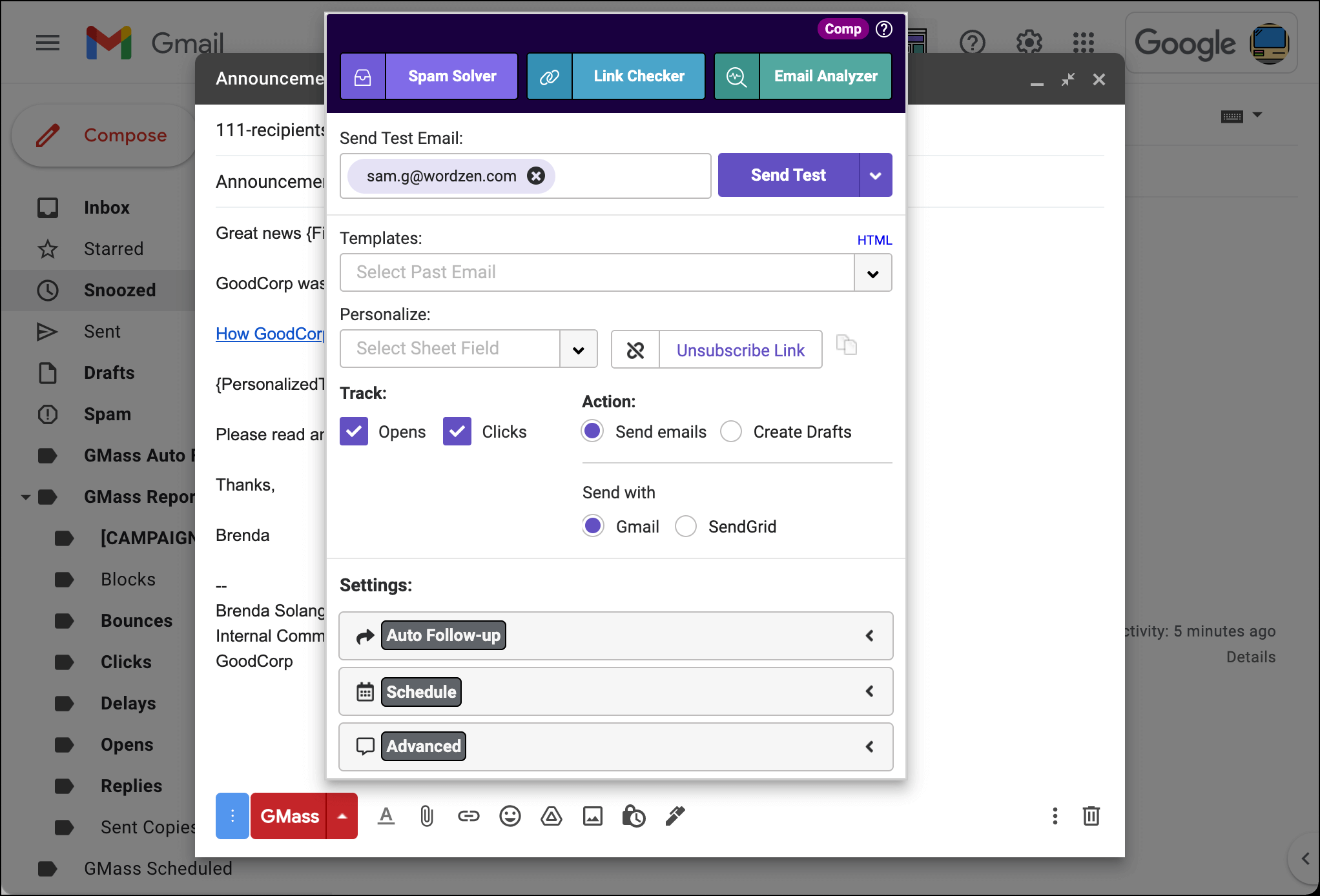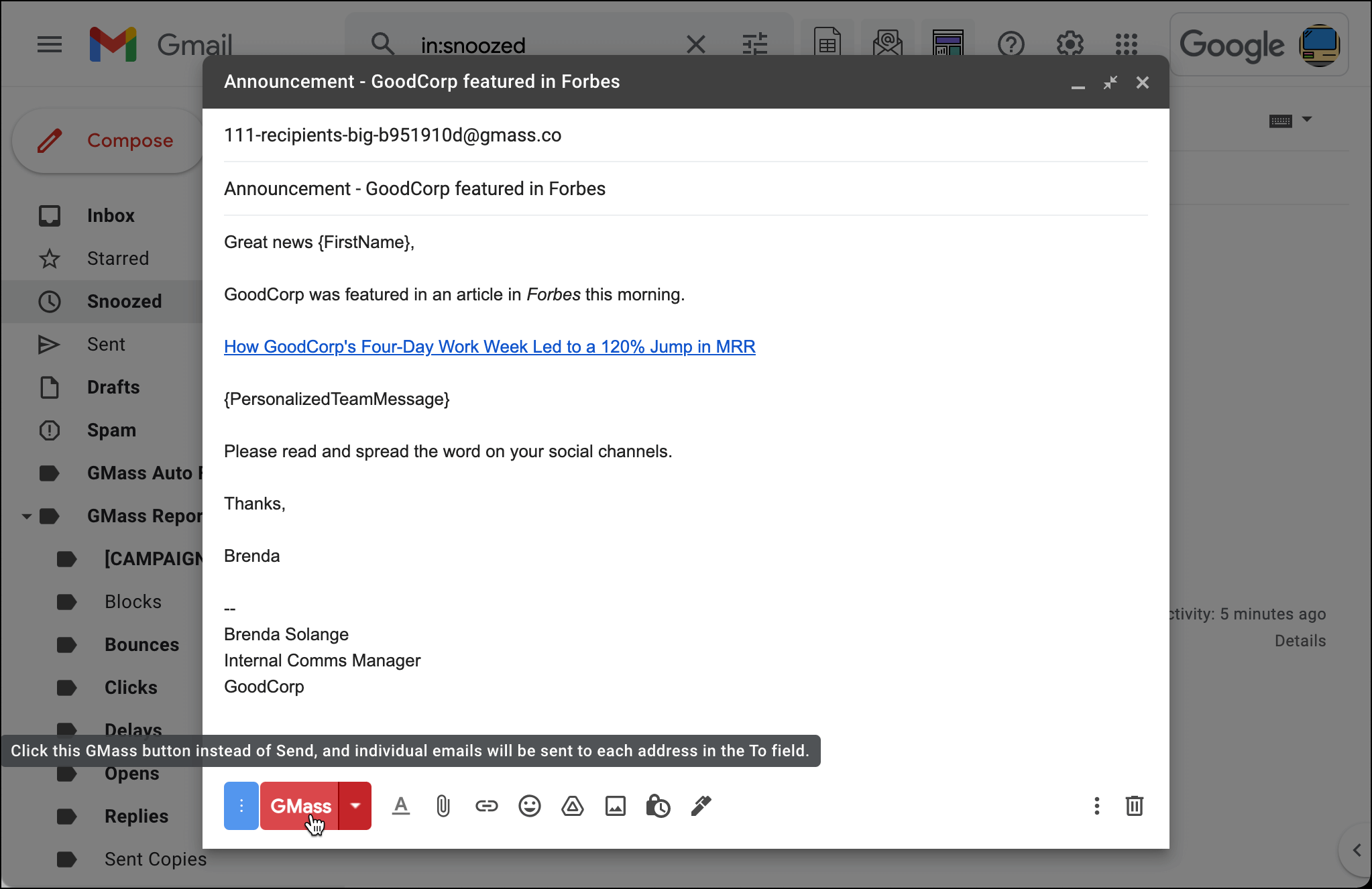The easy, powerful way to send all your internal communications emails
Send personalized mass emails from right inside Gmail, no complex software required
Internal communications email shouldn’t require a call to IT.
Are you ready to step up your internal comms? Easily send emails company-wide. Shoot a quick a message to just a small group or team. Get stats on who’s reading and clicking. Schedule announcements in advance. And so, so much more.
We built GMass to be the simple, affordable option for sending emails that keep your team informed, engaged, and inspired.
And you’ll do it all from right inside your Gmail (or Google Workspace) account — no new software to learn or third-party platform integration for your company. If you know how to send an email, you’ll know how to send a mass email.
Save time and money and send the best internal communications emails your company has ever seen
| 300,000+ users, 7,500+ reviews, and (nearly) a ⭐⭐⭐⭐⭐ average in the Chrome Web Store |
| “GMass was a snap to figure out and set up and use! Sent out my first mass mailing in less than an hour – what used to take a whole day.” – Nick H.
“This extension was perfect for mail-merge novices like me! I was nervous that it wasn’t going to work (it sounded too good to be true), but lo and behold, it worked seamlessly. There are great prompts that check/correct things along the way.” – Amelia V.
“Great product and amazing support. Easy to use and perfect for our campaigns.” – Yasser K. |
Communicate better than ever with everyone in your organization
Try GMass for free — no credit card required
Send emails that inform and delight everyone on the team
Organizations around the world are using GMass to run all their internal communications
- Announcement emails. Announce new hires, press mentions, all-hands meetings, holidays, new policies, and everything else your team needs to know.
- Company newsletter. Create and schedule your weekly or monthly newsletter.
- Use personalized attachments. Send different policies to different employees based on their level.
- Run surveys and get feedback. Send surveys and make sure you’re getting top participation
- Automate recurring emails. Always send an update at the end of the quarter? Automate it.
Personalized mass emails to your organization with no learning curve
To show you just how soon you’ll be sending your first mass email with GMass, we put together this guide… then we realized it’s only five steps long.
Step 1: Install GMass
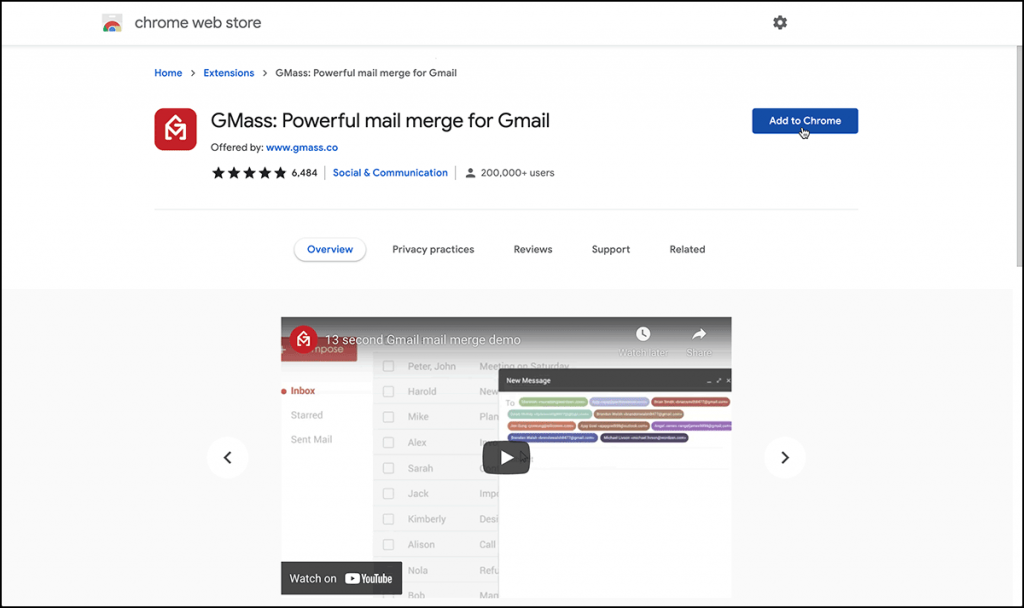
Install GMass at the Google Chrome web store and connect it to your Gmail account with a few clicks.
Step 2: Import your Google Sheet of team members
Click one button in Gmail to import your Google Sheet of clients.
Step 3: Write your email
Write your brilliant email and use the GMass pop-up tool to add personalization fields.
Step 4: Select any advanced features
Set up automated follow ups, schedule your email for the future, and more.
Step 5: Click the GMass button to send
Click the GMass button and your email will send now (or at a scheduled time). Now you can track your results right there in Gmail as well.
Well done. You just sent your first personalized internal comms email and it probably took less than five minutes.
Join the thousands of other companies using GMass for internal communications email (along with 300k other businesses, nonprofits, schools, and more)
Try it for free, get up and running in minutes, and send better internal comms right away!